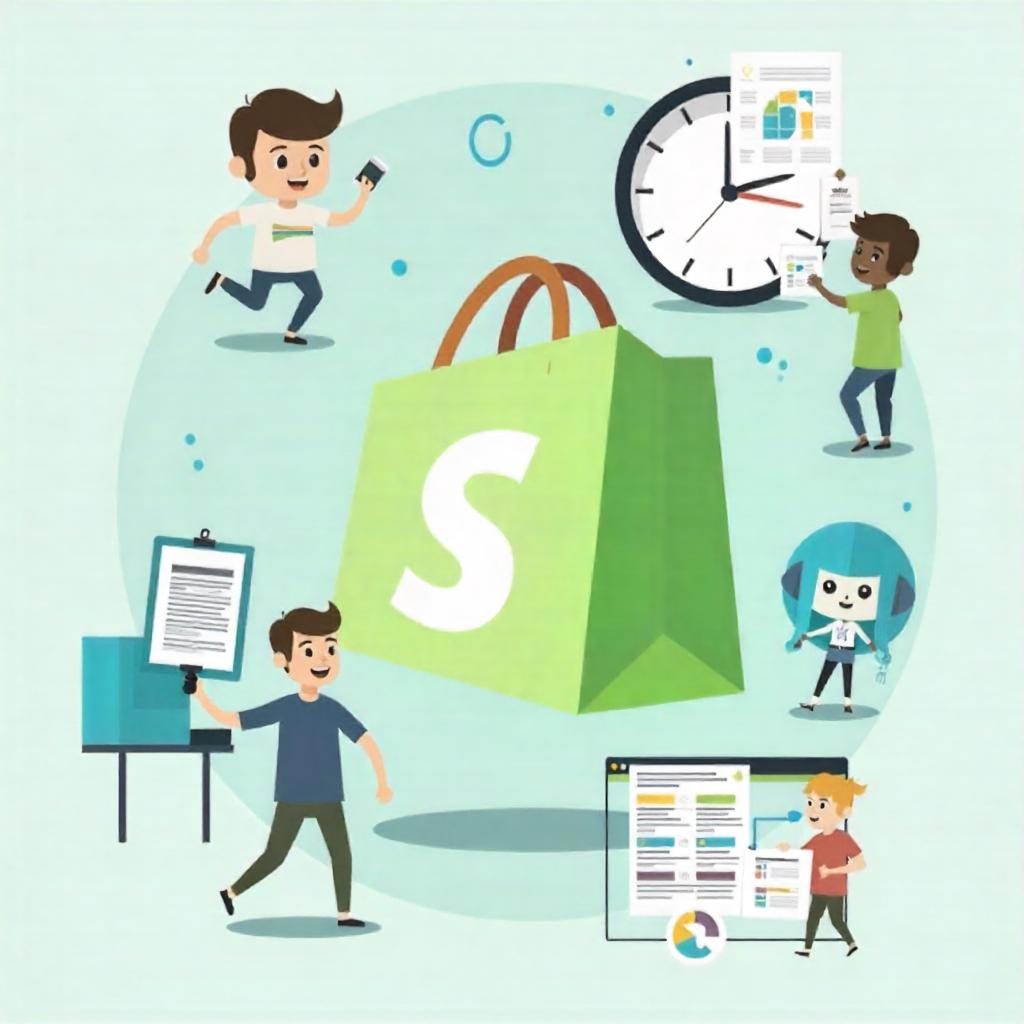Starting an online store can be one of the most exciting and rewarding business ventures. Shopify, one of the leading e-commerce platforms, makes it easy to build a professional and fully functional online store with little to no coding knowledge. Whether you’re launching your first e-commerce website or migrating from another platform, this step-by-step guide will walk you through the process of building a Shopify store from scratch.
Step 1: Sign Up for Shopify
The first step is to create your Shopify account. Visit the Shopify website and click on “Start Free Trial.” You’ll need to enter your email address, create a password, and provide your business name. Shopify offers a 14-day free trial, so you can explore its features and set up your store without making a commitment.
Step 2: Choose a Plan
Once you’ve signed up, you’ll be asked to choose a pricing plan. Shopify has several pricing tiers based on the features you need and the scale of your business. For new businesses, the Basic Shopify plan is a great place to start. You can always upgrade as your business grows.
Step 3: Select Your Store Theme
Your store’s theme is its design template. Shopify has a wide range of free and paid themes that you can choose from to customize the look and feel of your store. Select a theme that suits your brand and your products.
-
Free Themes: Shopify offers a variety of clean, modern free themes that work well for most types of stores.
-
Premium Themes: If you want more customization options or a unique design, you can purchase premium themes from the Shopify Theme Store or third-party providers.
Once you select your theme, you can easily customize it using Shopify’s drag-and-drop editor.
Step 4: Customize Your Theme
Now that you have a theme, it’s time to customize it to match your brand. Shopify allows you to modify the layout, fonts, colors, and images of your store.
-
Logo and Branding: Upload your logo and adjust the color scheme to align with your brand identity.
-
Navigation: Set up your site’s navigation by organizing your products into categories and creating menus for easy access.
-
Homepage Layout: Edit your homepage layout to highlight your best-selling products, promotions, or collections.
Don’t forget to preview your store and make sure everything looks good on both desktop and mobile devices.

Step 5: Add Products to Your Store
Next, it’s time to add products to your store. Shopify makes it easy to add products individually or in bulk. Here’s how:
-
Go to the Products Section: In your Shopify admin panel, click on “Products” and then “Add Product.”
-
Product Title and Description: Give your product a clear title and a detailed description. Make sure your descriptions highlight the key benefits and features of the product.
-
Pricing and Inventory: Set your product’s price and SKU (Stock Keeping Unit). You can also manage inventory by entering stock levels and enabling back-in-stock notifications.
-
Product Images: Upload high-quality images that show your product from multiple angles. Shopify allows you to add multiple images per product.
-
Shipping Information: Set up product weight and shipping options if applicable. You can choose to offer free shipping, flat-rate shipping, or calculate shipping rates based on customer location.
Repeat this process for all your products, creating collections (groups of products) to make it easier for customers to browse.
Step 6: Set Up Payments
To process payments, you need to set up a payment gateway. Shopify integrates with various payment providers, including Shopify Payments (which allows you to accept credit card payments directly) and third-party gateways like PayPal and Stripe.
Here’s how to set up payments:
-
Go to Settings: In your Shopify admin panel, go to “Settings” and then “Payments.”
-
Enable Shopify Payments: Shopify Payments is the easiest way to accept credit cards, as it’s integrated with the platform. If you prefer to use PayPal or other providers, select them from the list of available payment gateways.
-
Set Up Taxes: Shopify can automatically calculate taxes based on your location. You can also configure tax rates manually if needed.
Step 7: Configure Shipping Settings
Shipping is an important part of your e-commerce business. You’ll need to configure shipping options, including rates and zones, to ensure you’re offering the best experience for your customers.
-
Shipping Zones: Set up shipping zones based on the regions you want to ship to. For example, you can create different zones for the US, Canada, Europe, etc.
-
Shipping Rates: Choose between flat-rate shipping, free shipping, or weight-based rates. If you’re using Shopify Payments, you can also offer calculated shipping rates with third-party carriers.
-
Local Pickup: If you have a physical store or warehouse, you can enable local pickup for customers in your area.
Make sure to test the shipping rates and options during checkout to ensure everything is working correctly.
Step 8: Set Up Your Domain
Your Shopify store will have a default domain, but it’s highly recommended to purchase a custom domain that reflects your brand. This helps build trust and gives your store a professional appearance.
To set up a custom domain:
-
Go to Settings: In your Shopify admin panel, click on “Settings” and then “Domains.”
-
Buy a Domain: You can purchase a domain directly through Shopify or use an existing domain from a third-party provider.
-
Connect Your Domain: Follow the prompts to connect your custom domain to your Shopify store.
Step 9: Add Legal Pages
To ensure your store is compliant with legal requirements, you’ll need to add legal pages such as your privacy policy, terms and conditions, and refund policy. Shopify offers templates for these pages that you can customize to fit your business needs.
-
Go to Settings: In the Shopify admin, go to “Settings” and then “Legal.”
-
Fill Out Templates: Shopify provides basic templates for privacy policies, terms of service, and refund policies. Customize these templates with your business’s specific information.
-
Add Links to Footer: Once your legal pages are ready, add links to them in the footer of your website.
Step 10: Launch Your Store
After completing all the setup steps, it’s time to launch your Shopify store. Before going live, test the following:
-
Test Purchases: Place test orders to ensure the checkout process works smoothly.
-
Mobile Optimization: Check that your store looks good and functions properly on mobile devices.
-
Marketing Setup: Set up email marketing, social media integrations, and other promotional strategies to attract customers.
Once you’re confident everything is ready, remove any “Coming Soon” pages and officially launch your store to the public!
Step 11: Market Your Store
After launching your store, it’s time to drive traffic and generate sales. Here are some marketing strategies to consider:
-
SEO: Optimize your product pages, category pages, and blog content to rank higher in search engine results.
-
Social Media: Promote your products on social media platforms like Instagram, Facebook, and Pinterest.
-
Paid Ads: Use paid advertising on Google or social media to reach a broader audience.
-
Email Marketing: Build an email list and send promotions, product updates, and discounts to potential and existing customers.
Conclusion
Building a Shopify store is a straightforward process that can be done in just a few days. By following this step-by-step guide, you’ll have a fully functional e-commerce website that’s ready to generate sales. Don’t forget that launching your store is just the beginning. Ongoing marketing efforts, customer service, and continuous improvements will help your Shopify store grow and succeed in the long term.